
Access Route
Start Ø
Programs Ø Internet Ø Cyber Patrol
Installation
Ease of Use
Easy ll¡¡¡ Difficult
![]() No
No
![]() Yes
Yes
CYBER PATROL
 |
Access Route Ease of Use |
| GETTING STARTED Setting Headquarters and Deputy passwords |
Setting up Cyber Patrol Headquarters CYBER PATROL FULL HELP |
Cyber Patrol is a tool to filter Internet material. It prohibits kids access to Internet resources that are not approved by their parents. Cyber Patrol works as a screening mechanism, filtering out uncensored content before it reaches your Packard Bell PC.
In order to setup your PC (Using default settings) to work with Cyber Patrol, you need to follow the steps below:
A- Setting Headquarters and Deputy passwords
Path: Cyber Patrol _ Set HQ & Deputy Password
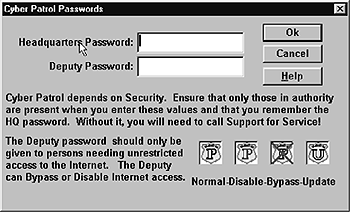
Enter Headquarters password to administer Cyber Patrol. Keep in mind that the Deputy password lets you bypass Cyber Patrol filtering.
Once you entered the passwords for Headquarters and Deputy, only you can administer Cyber Patrol through the Headquarters dialogue, its menus and its buttons.
B- Setting up Cyber Patrol Headquarters
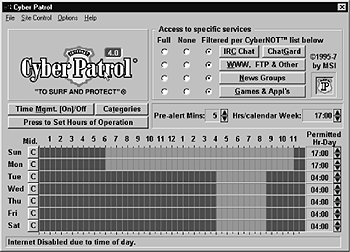
Internet Access Levels
Allowing/prohibiting Internet resources access
- Select the radio buttons, under Access, to Specific Services. The darkened button shows the level you choose for the specific service.
- Select the Save Settings button
Time Management
Choosing daily hours filtered Internet access, and no Internet access.
(Limiting the total hours of Internet access per day and per week.)
- Select the Press to Set Hours of Operation button.
- The time chart shows what is allowed for each half-hour of each day (Red = no access. Green = filtered or full access). Click on a half-hour to change it, or drag your cursor over a group of half-hour time periods.
- Select the Save Settings button.
CyberLISTs
A CyberNOT list is a list of specific inappropriate Internet sites. Cyber Patrol will block access to these sites.
The CyberYES List contains recommended sites. Only sites on this list will be allowed. All others will be blocked. You can use either list, or no list.
- Select the WWW, FTP & other button.
- WWW, FTP & Other Site Control dialogue. Under CyberLIST Selection, select a list from the pull-down menu.
NOTE
If you select the CyberYES List and you use E-mail:Type your E-mail address in the Additional Approvals field, and press the Enter key. Except do not include your name! For example, if your E-mail address is JoMarch@plumfield.edu, type only this: plumfield.edu
- Select the Save Changes button.
Category Restrictions
Category Restrictions dialogue selects the type of content that would be controlled through CyberNOT or CyberYES List.If you are using the CyberNOT List, Cyber Patrol blocks access to sites that are known to distribute any material containing content in the categories you select.
If you are using the CyberYES List, Cyber Patrol allows access to sites in the selected categories and blocks access to all other sites.
- Select the Categories button (located under the Cyber Patrol logo).
- To select a category to filter, select the box in front of the category until you see an "x" in the box.
- Select the Save my Selections button.
- Select the X button in the title bar to close the window.
To complete the configuration click on the X button (upper left corner). To modify the configuration of Cyber Patrol HQ open it again.
Now your PC is configured to protect your kids form inappropriate material on the Internet, you and your family can safely explore the resources of the Internet.
Cyber Patrol has a full documentation in its online help system. After you install the application, you can access help from any of the Help buttons or menu options in the software.
Visit the Cyber Patrol web site at http://www.cyberpatrol.com/